Release datum: 28/07/2023 – Patchlevel 3
Most important new features of version 3.0
New window manager: Views open their own windows
The views no longer open within the client window, but as separate windows of the operating system.
You can switch between the windows using ALT-TAB. All windows can be accessed from all windows via the respective status bar.
Elements can be assigned across windows via drag & drop, even across multiple screens.
The windows have a progress indicator and are restored exactly when the client is started (size, position, screen).
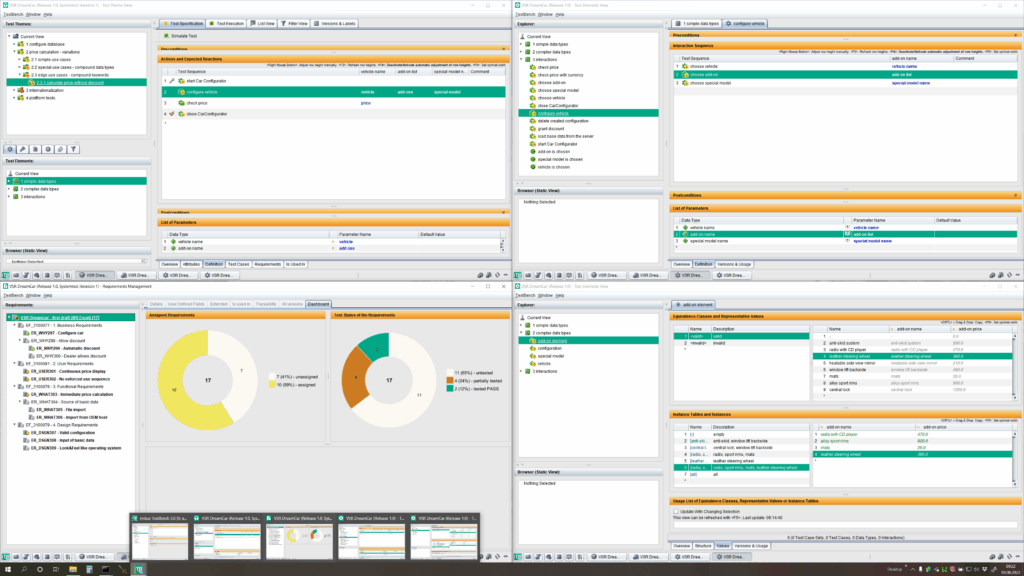
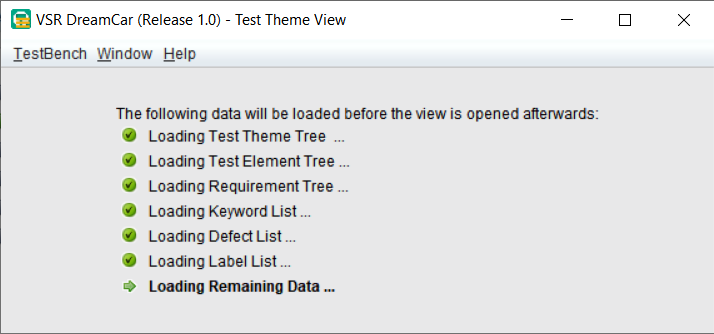
Comparing versions
Versions of test case sets and test elements can be compared. The result is opened in the browser as a web page.
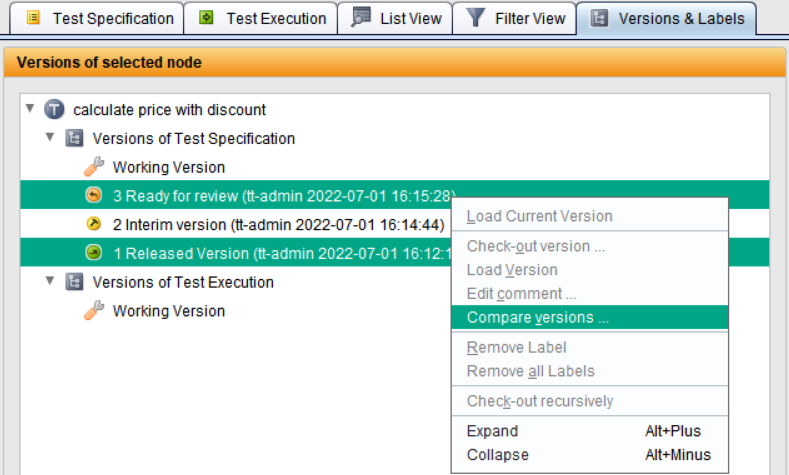
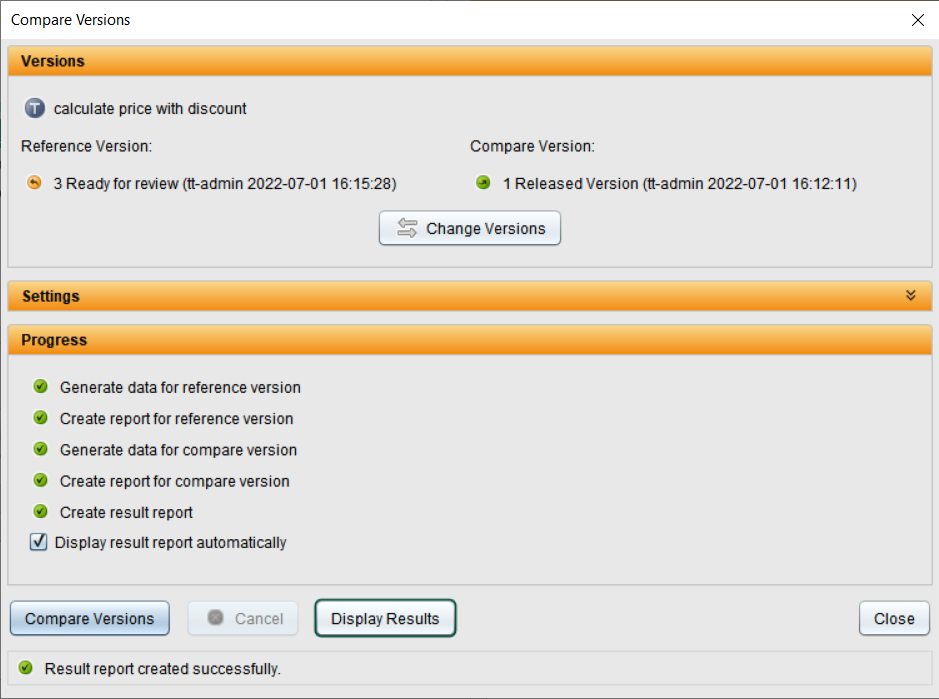
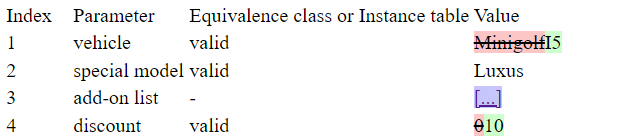
Quick access to plugins
A plugin can be defined for both the specification and the execution, which appears as an additional button in the management information of the specification and under the buttons for starting the manual test execution.
These buttons can be used to execute the plugin directly without any detours.
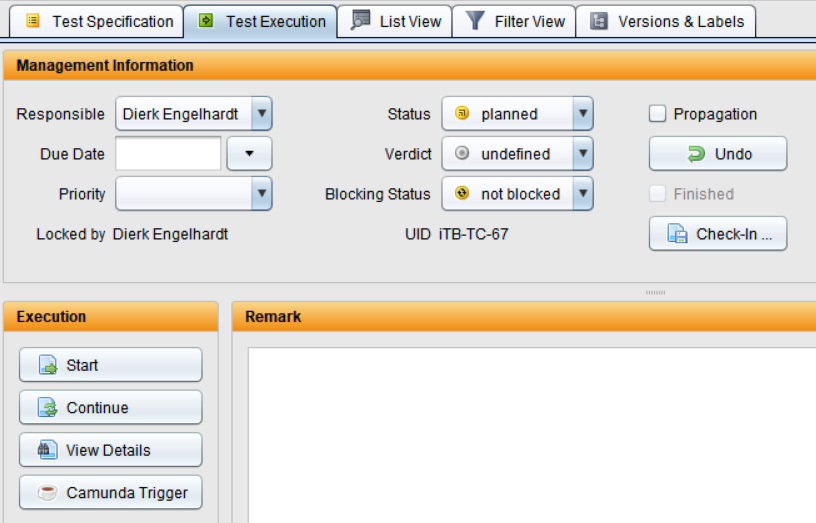
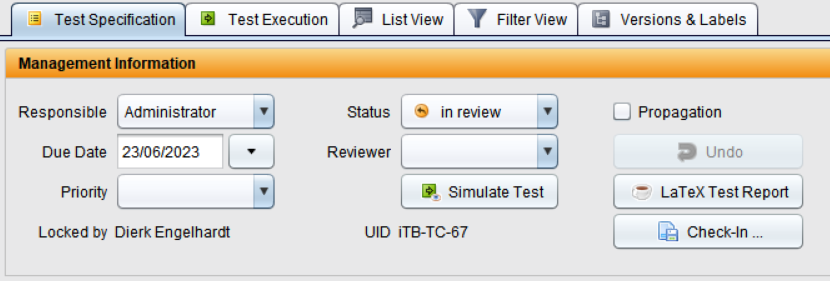
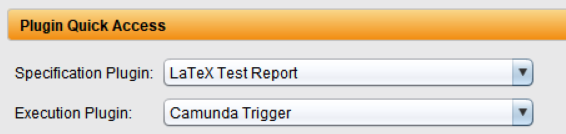
Assign from browser and display textual steps in it
Elements can be dragged into the browser to display their structure.
All displayed elements can now be assigned anywhere from the browser.
In the browser, the first characters from the description of the textual test steps are displayed as their name.
(Same functionality as in iTORX)
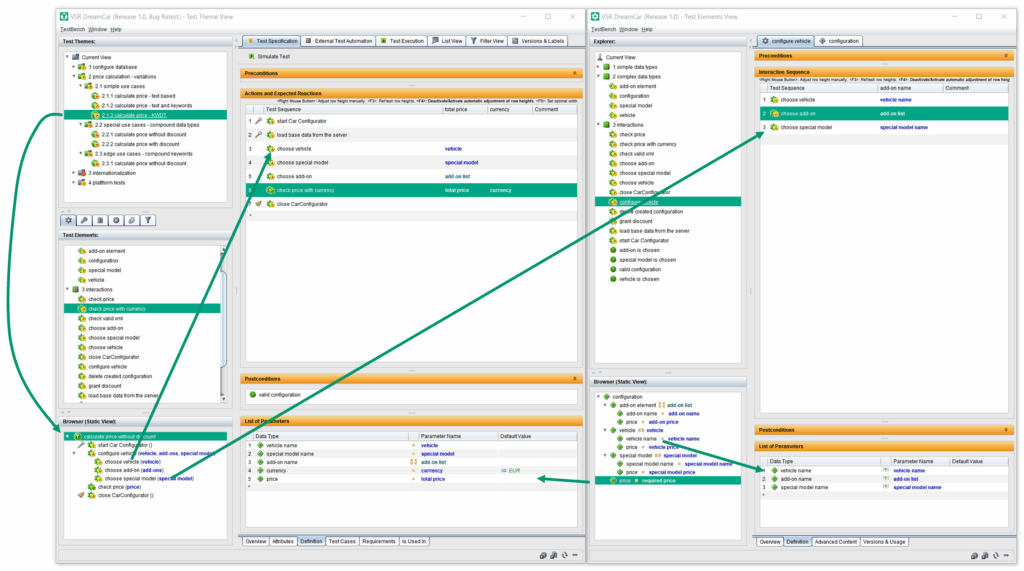
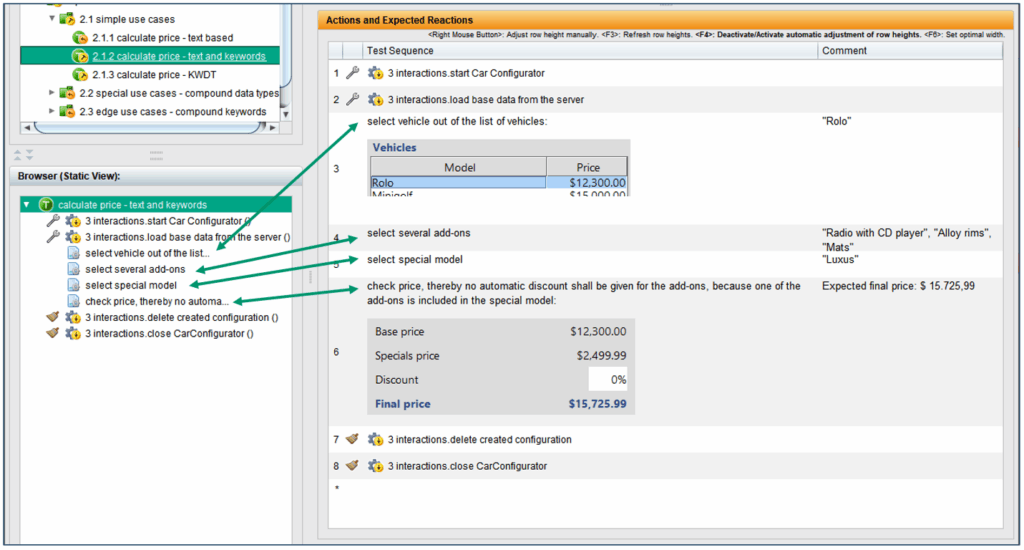
Default values for parameters
Default values can be defined for parameters in the parameter lists of test case records and interactions.
If new test cases are created for test case sets, the default values from the parameter list are used instead of the “red ?”.
When interactions are called up in test sequences, the default values are also used instead of the “red ?”.
In test sequences, the default values from the parameter list of a called interaction can be set directly using the keyboard shortcut CTRL-M.
If a different default value is set, all values preset with the default value also change.
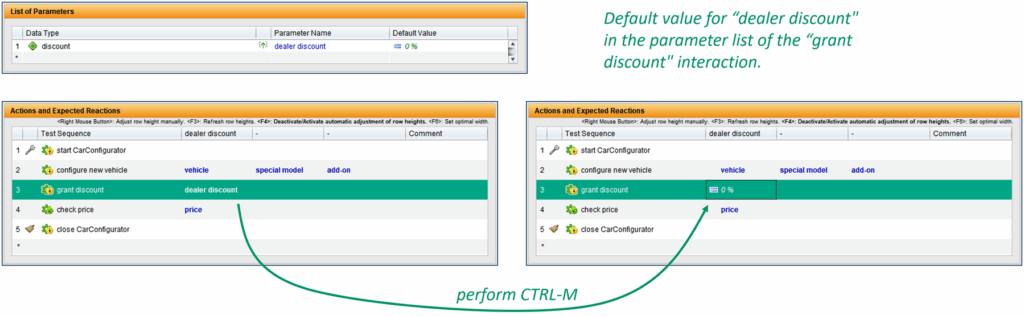
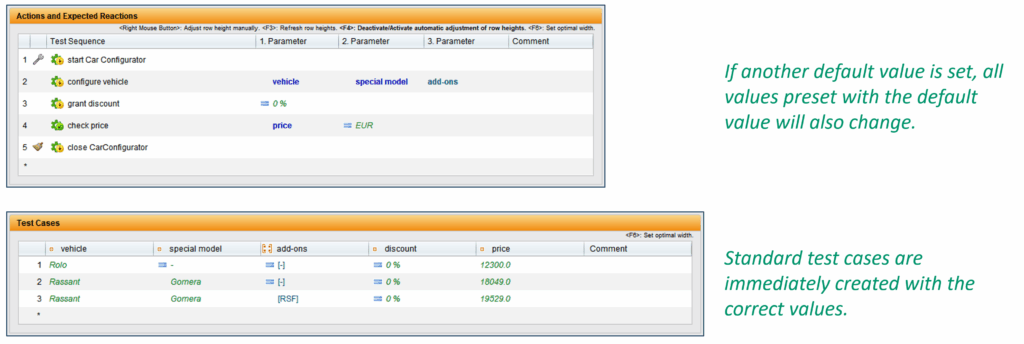
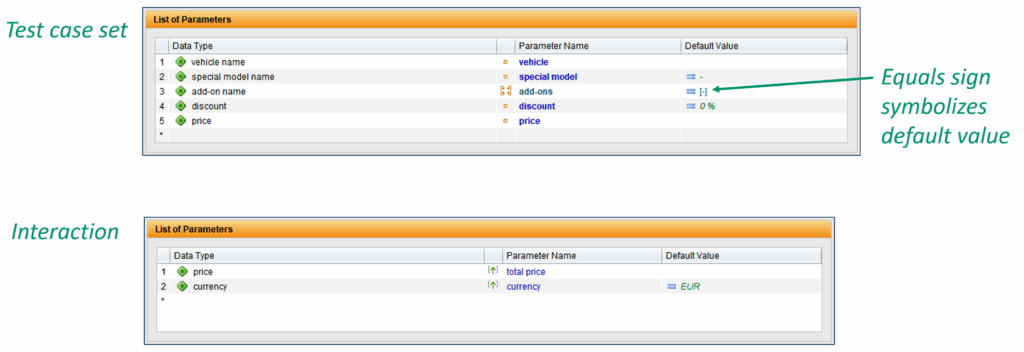
Use references directly as parameter values
A new test element, the reference data type, allows references (attachments, file references, hyperlinks) to be used directly as representatives.
Reference data types are atomic data types whose representatives can be used in the same way as the representatives of the standard data types.
The representatives of the reference data types can be distinguished from normal representatives by a preceding icon.
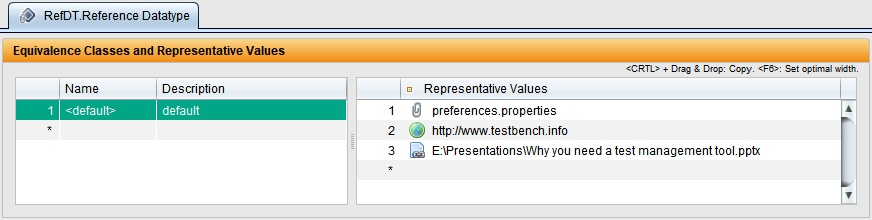
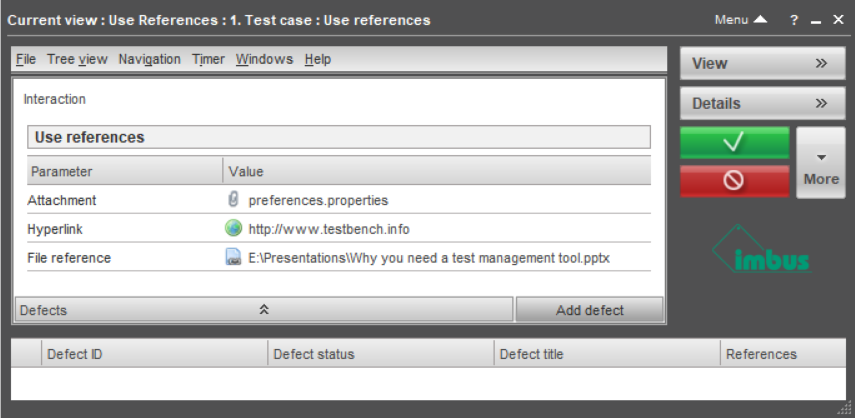
Extended content for interactions
In addition to the description, interactions can also manage further information. The content is given a type so that it can be better displayed and processed externally.
In this extended content, control data or code snippets can be used in the test execution, for example.
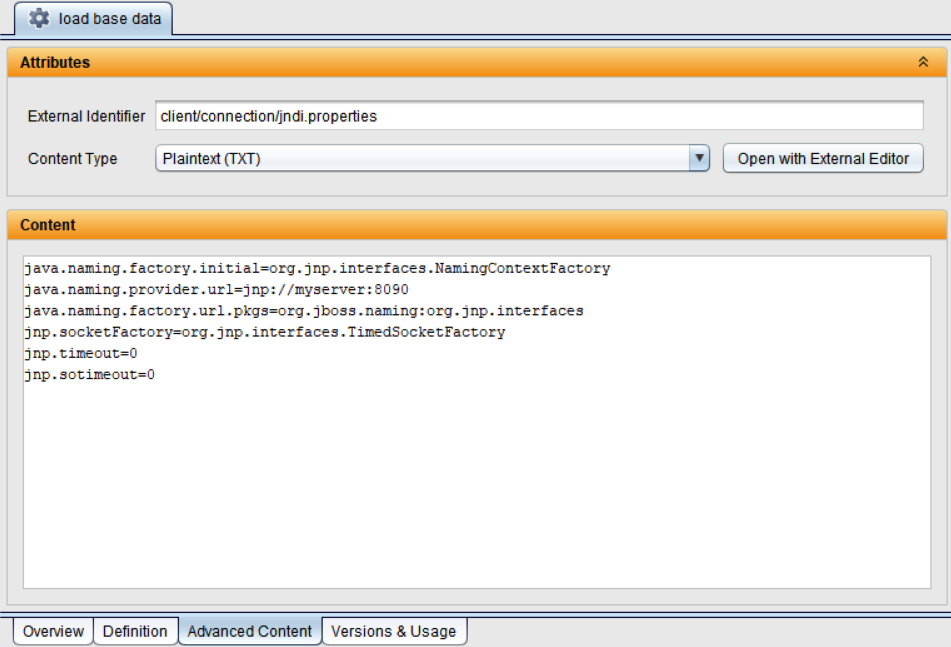
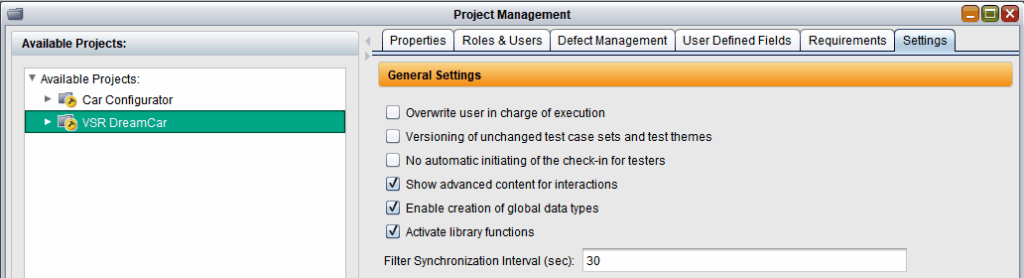
Versions and uses of the test elements merged
For a better overview, the versions and usages for test elements are now on a common tab card.
Further additions have been made:
- Information about the version
- Accessible visualization of the loaded version
- Change marker
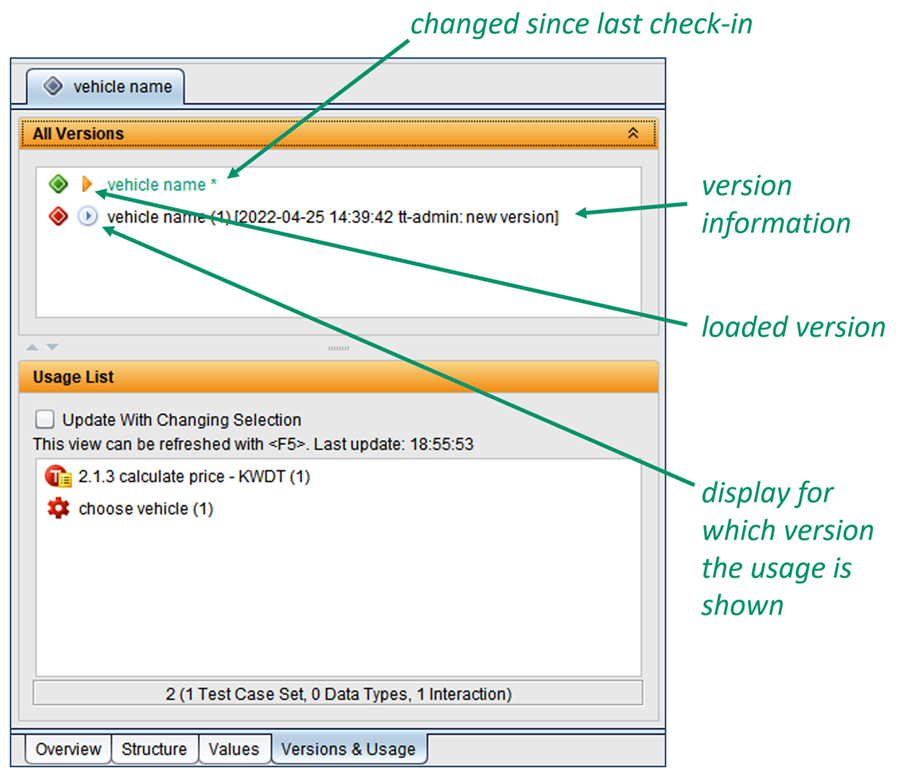
Show detailed use of test elements
In the test item view, all the usages of a test item can be displayed. The usages are displayed for all versions of the test element.
For each usage, it is also shown whether the usage is inside or outside the associated subtree. For data types, the use of its representatives is also taken into account.
The detailed usages can also be displayed for all elements of a subdivision. For example, it can be determined whether a subdivision can be deleted or whether there are still usages outside the subdivision.
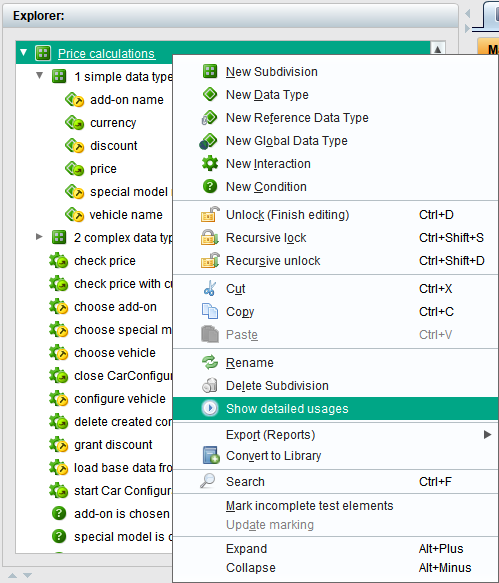
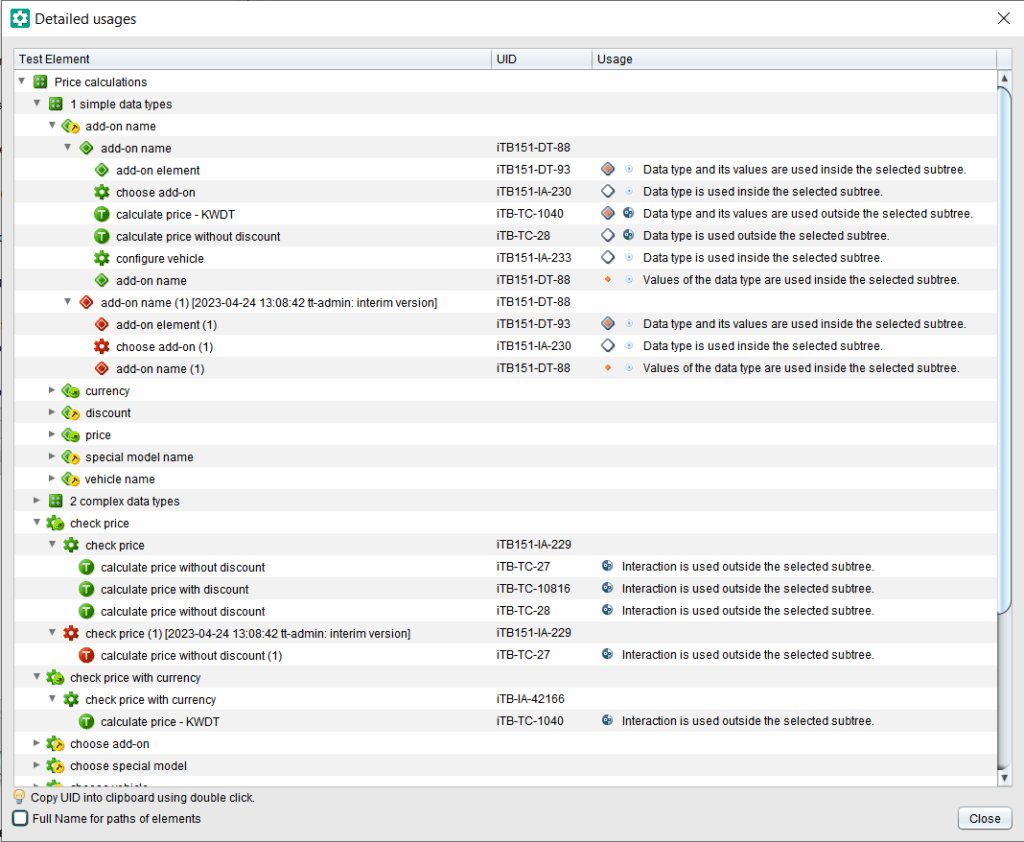
Convert atomic to detailed instance without loss
If the parameter of a test case set is subsequently converted from an atomic instance to a detailed instance, the values of the underlying sub-data types are entered in the test case table.
The same applies to the conversion of a detailed instance into an atomic instance.

Test object version-wide representatives
For values with certain semantics, it makes sense not to redefine these values in each data type, but to have a way of defining these values in a central location.
Such a value could be the “explicitly empty value”, for example, so that a value can be set to explicitly empty everywhere.
Another new test element, the global data type, is used for this purpose. Its representatives can be selected in the selection lists of other data types of the same test object version. To do this, the use of global data types must be permitted for these other data types.
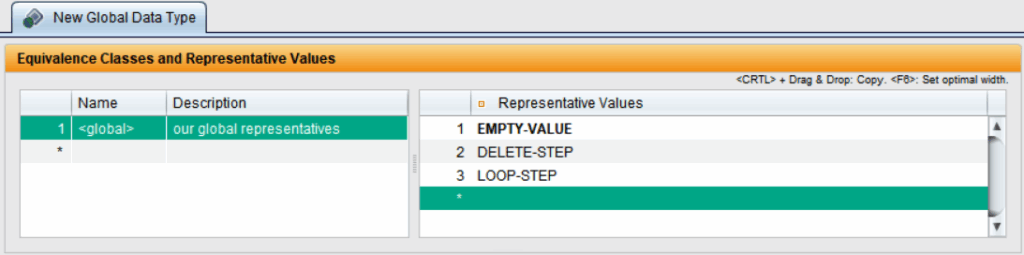
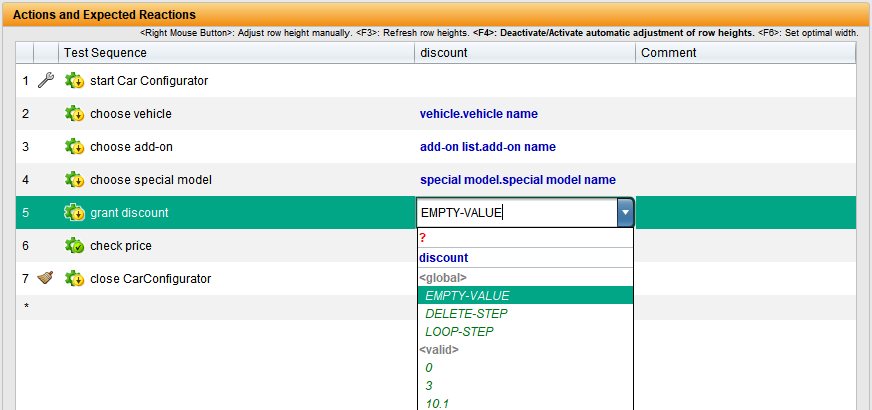

Test element libraries
Test elements (interactions, data types and conditions) can be summarized centrally in libraries within a test object version. These libraries can be used in other test object versions.
The basic functions are:
- Consistent versions of the elements of a library are generated and versioned as baselines.
- Updating to new versions (= new baselines) of a library is possible.
- The test elements of a library are write-protected in the test object version used and can therefore only be changed centrally.
- Libraries can have dependencies on other libraries.
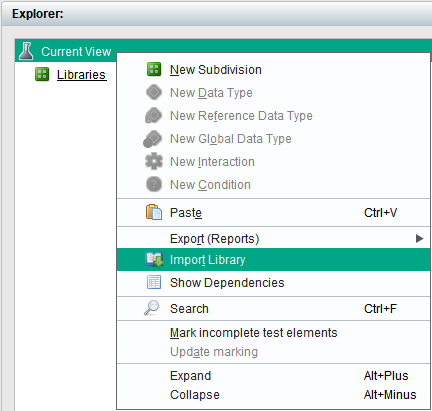
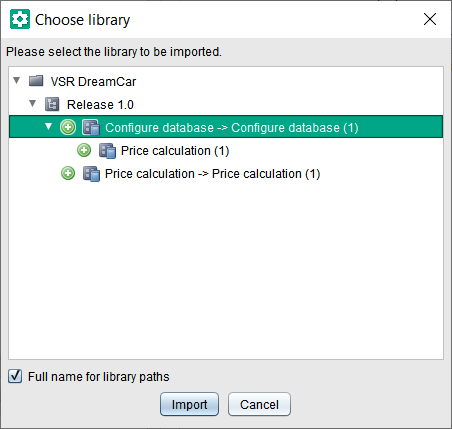
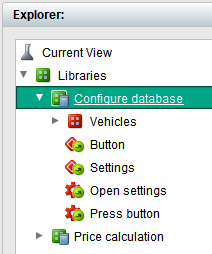
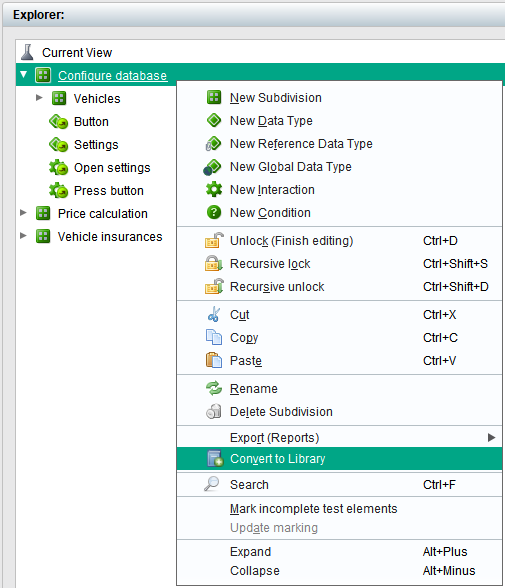
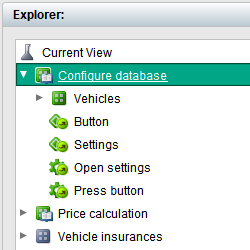
Requirement coverage and distribution of the test result status
In requirements management, metrics on the coverage of requirements by tests and on the distribution of the test result status of the requirements are displayed for baselines.
If there are several baselines, the metrics are also displayed for all baselines as a whole.
The graphic can be saved or printed in the context menu of a metric.
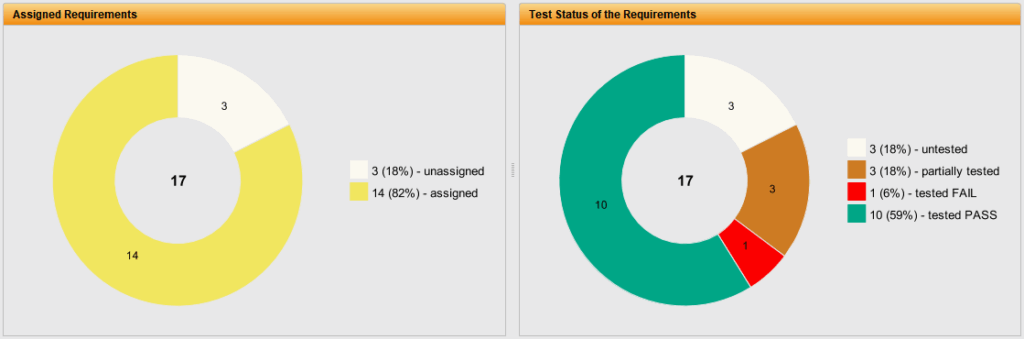
Display request ID in the request tree
The ID of a request can be displayed in the tree of requests.
Compared to the title, the ID of a request is used more frequently to identify a request and is now directly visible.
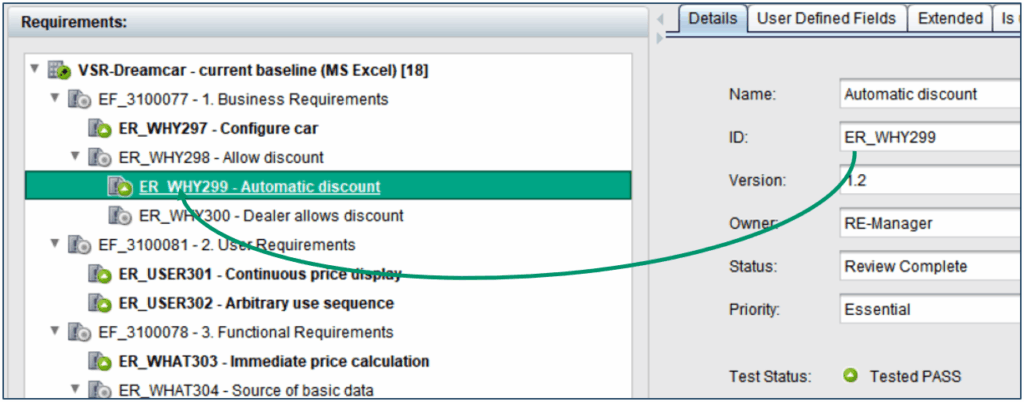
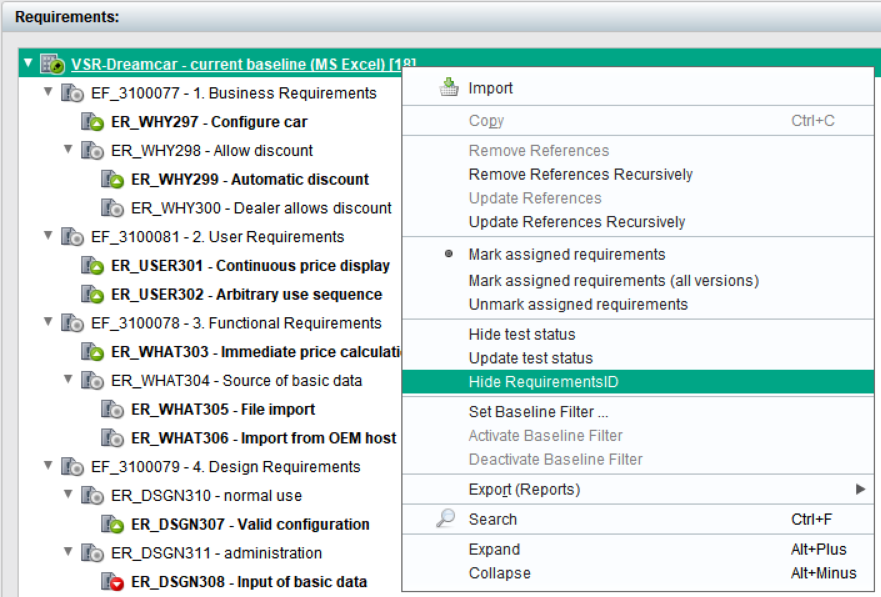
Release date: 15/12/2020
Most important new features of version 2.6.1
Status distribution of the test specification
The distribution of the status in the subtree is displayed in each test topic.
The graphic can be saved or printed in the context menu of the metric.
For the root of the test topic tree, the Current view, the status distribution is displayed for the entire tree.
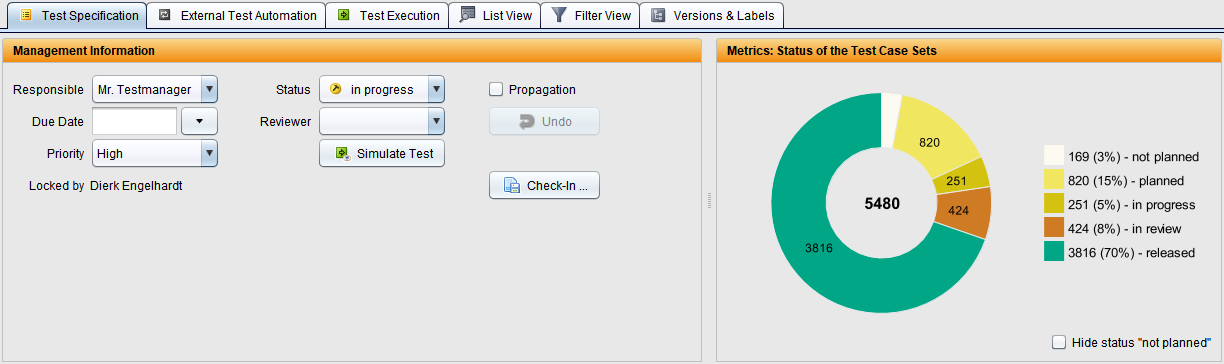
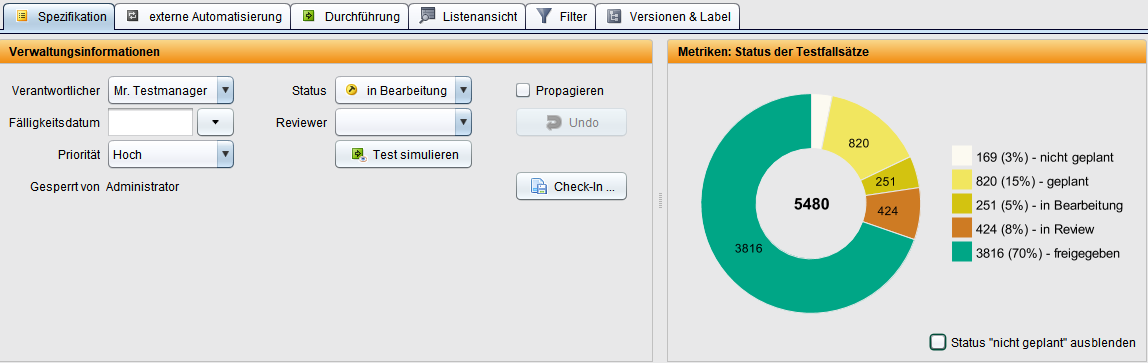
Accessibility
The colours of the graphics can be adjusted for each client.
The file ‘nimbus.properties’, in which the colours are defined, exists in the ‘bin’ directory of the client.
Suggestions for the various colour deficits are stored, which each user can adapt individually to their needs.
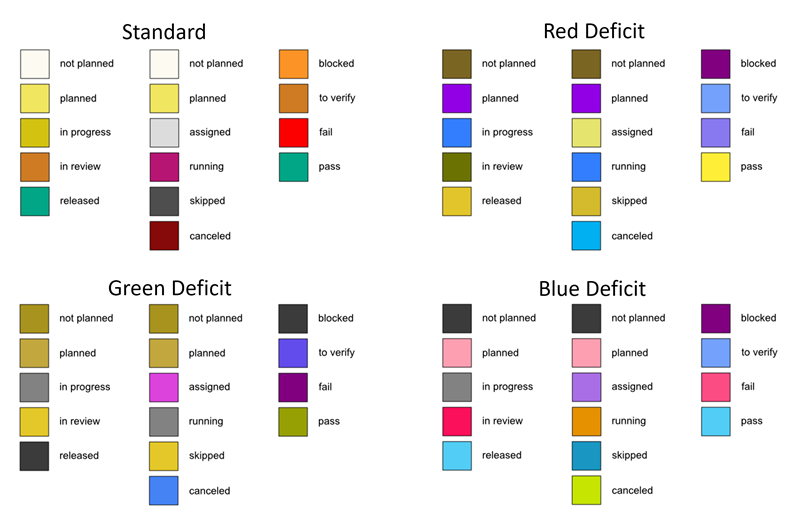
Find the position of a filter
Deeply nested trees often contain many different filters at different positions in the trees. The position of a filter can now be easily found in the tree.
Double-click on the filter name to jump to the definition of the filter in the filter management.
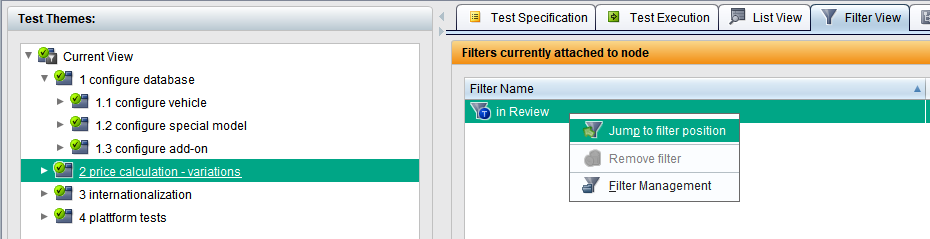
Direct check-out of new versions
Versions checked in (locked) or loaded by the system can be checked out immediately; it is no longer necessary to switch to the version list.
In these cases, the button for checking in changes to the button for checking out.
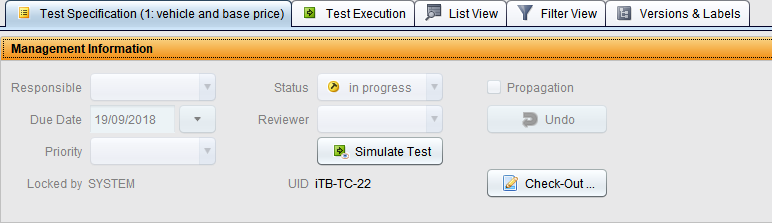
Details of the assigned requirements
The details of a requirement are displayed directly in the test specification. There is no need to switch to requirements management.
This applies to requirements for test topics and test case sets.
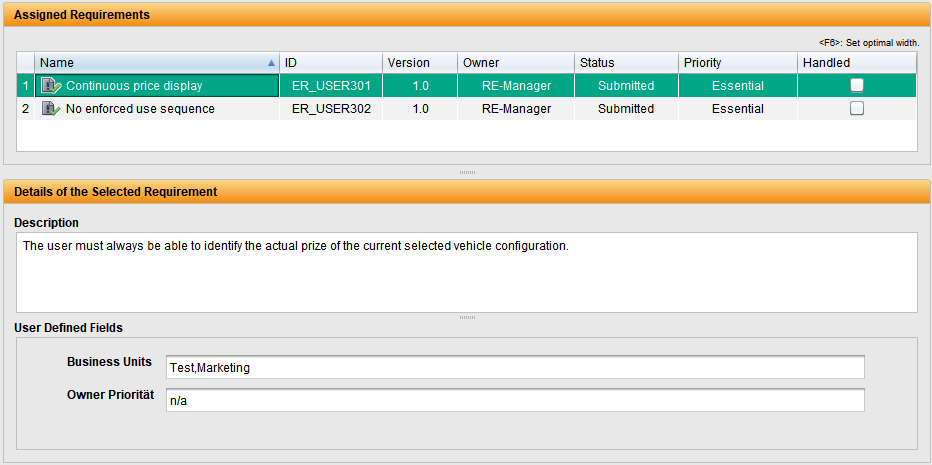
Parameter title of the test sequences
The table titles of the parameters in the test sequence adapt to the parameters of the selected line.
The parameter names of the called interaction are displayed, which are also displayed in the parameter tooltip.
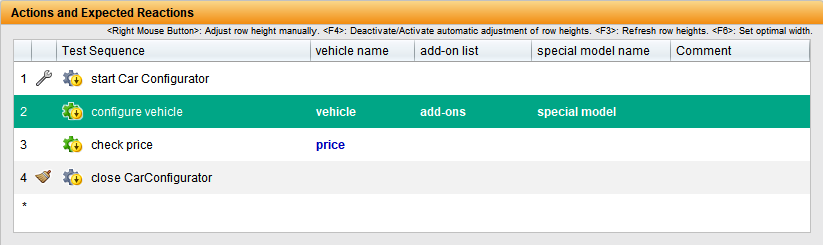
Capture test sequences even faster
Test sequences consisting of textual test steps can be entered and edited entirely using the keyboard.
This also applies in particular to test sequences consisting of interactions and textual test steps and the comment columns.
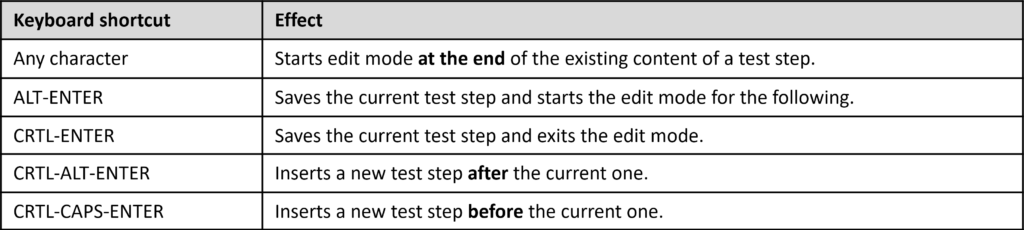
Exchange test steps
Test steps in test sequences can be exchanged using drag & drop or via the context menu. This also works for textual test steps.
The same parameters are reused from left to right.
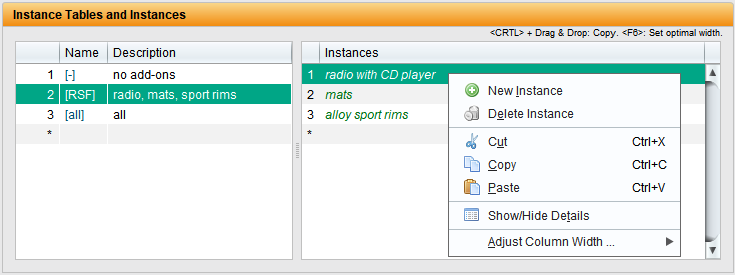
‘Go to’ from the browser (static view)
The browser is used to visualise structures in the keyword-driven test and data-driven test. It is now possible to jump to the elements displayed in the browser.
The existing functionalities are now also available via the context menu.
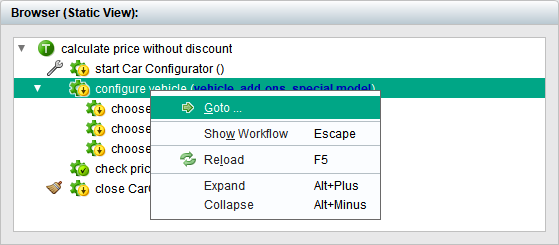
Opening detailed views with drag & drop
You can use drag & drop to ‘wait’ over tree elements so that they open their detail view and elements can be inserted directly into them.
This has always worked for all tab cards and expanding and collapsing trees.
Identify test elements used
Interactions that are used in test sequences of test case sets can be identified in the auxiliary object display.
Double-clicking on the name has the same function.
Double-clicking in the number column jumps to the element in the test element view.
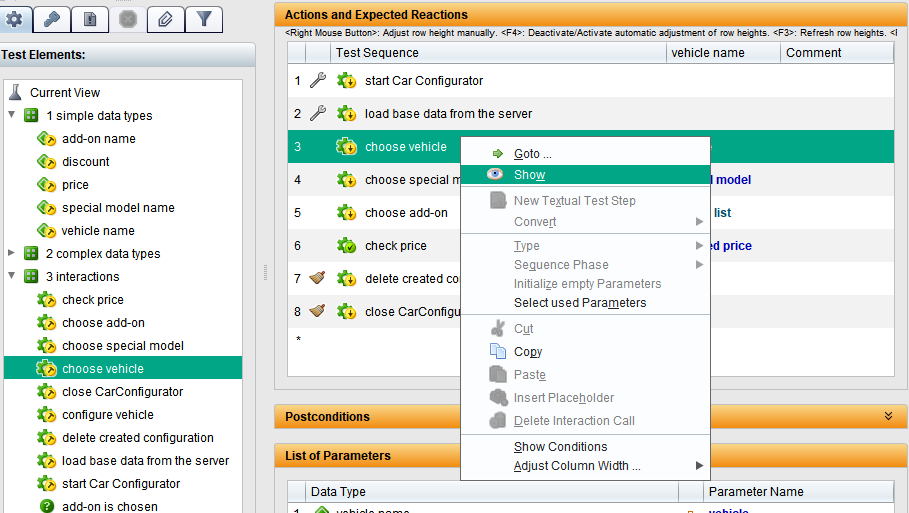
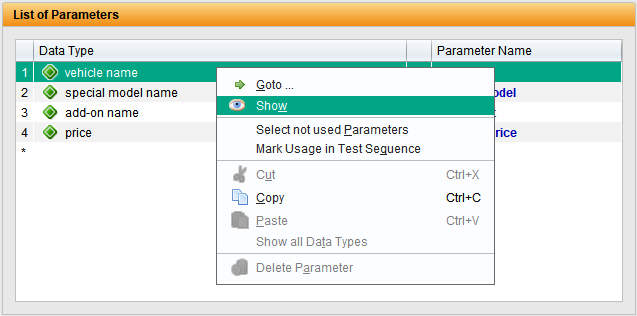
Copying and moving instances between instance tables
Instances can now also be copied between instance tables with using drag & drop or with the keyboard using +X and +V.
As before, drag & drop moves the instances between the instance tables.
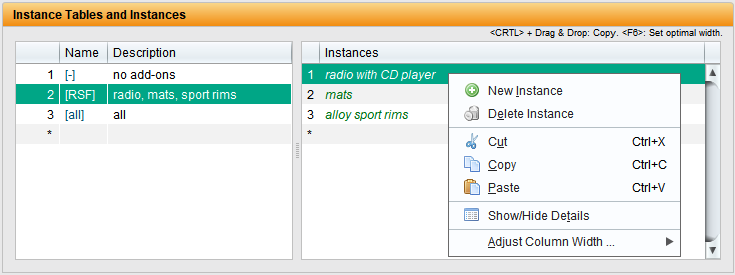
Improved selection of representatives for generic data types
The selection dialog for representatives of a generic parameter can now be sorted and searched.
Sorting takes place via the column headings.
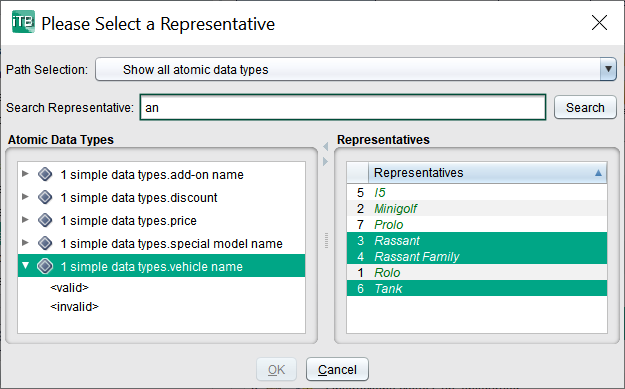
Status distribution of the test execution
The distribution of the status in the subtree is displayed in each test topic. The test cases are counted during test execution.
The graphic can be saved or printed in the context menu of the metric.
For the root of the test topic tree, the Current view, the status distribution for the entire tree is displayed.
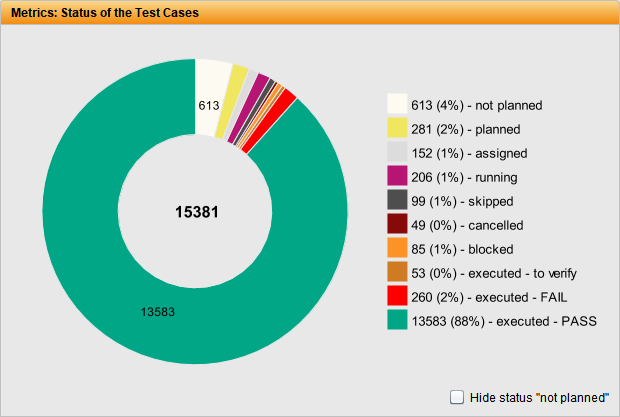
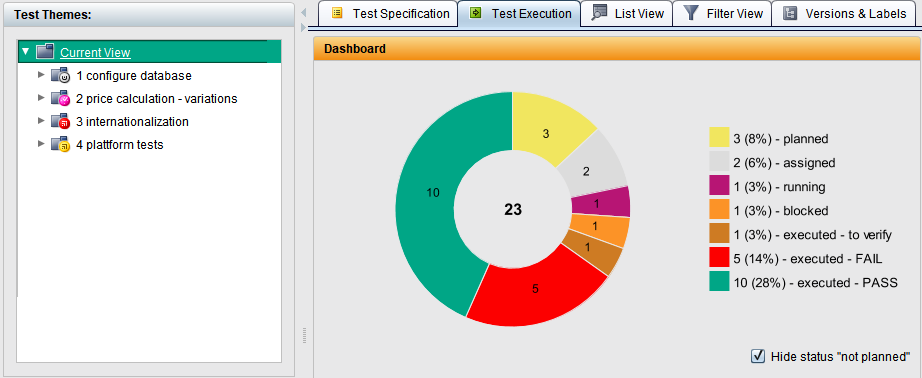
Copying the test case table to the clipboard
The data of the selected test cases in the test execution can be copied to the clipboard as a semicolon-separated list and pasted into Excel, for example.
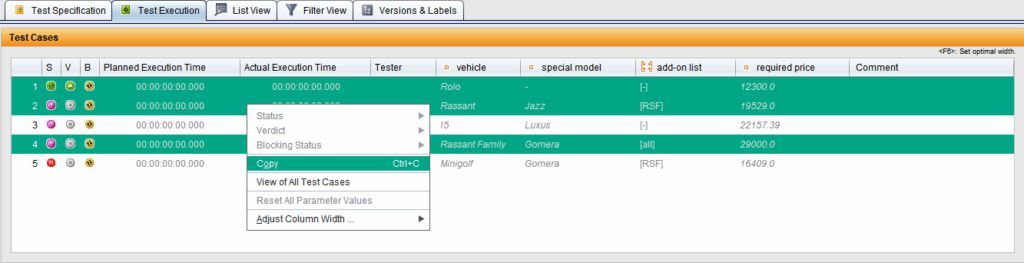

Offline development of MS Word based reports
Microsoft Word reports can be generated using the command line tool generate-word-report.bat or generate-word-report.sh.
Locally saved XML reports are processed directly. An export via the client is therefore only required once during development.
The package can be requested from Support.
